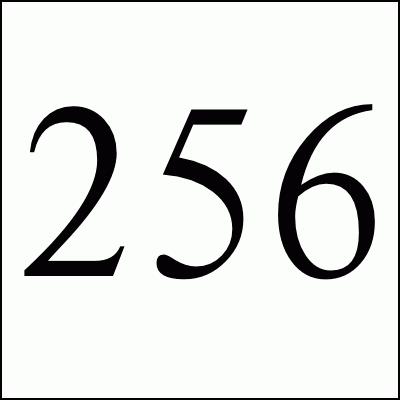

Hey folks. I know that there are many of these pages out there that try to explain how OAuth 2.0 works, but I still spent the better part of the day figuring it all out so I thought that this document was warranted. This is also written for future me.
The best page that I found was Google's OpenID Connect page. It went about 90% of the way there although better examples and more details about the final JWT payload would have been good. I also used the JWT IO home page and their cool web-tool. More on that later.
If you want to see a working example, see the end of this page. Or you can:
Click here to login with Google
Ok. Before we get into the details it's important to remember what we are trying to do here. OAuth allows us to use the authentication from a OAuth provider (like Google) instead of forcing a user to provide username and password into your site. It suffers from the issue that often when you log into Google (or other providers), they provide information like email-address to the sites you are trying to authenticate with, sigh, but I guess people are cool with that or something.
Before you start coding, you will need to register your application with the OAuth provider. In our case, we go to the following credentials list in Google. You will need a Google-id for this. On Google you do something like the following.
Google then gives you a client-id and secret that you will need to record and use in your web and server code. For this example, Google gave us:
Here is your client ID 139281538940-arh29cscgqk2vic01ackiphugqe6m2lr.apps.googleusercontent.com Here is your client secret nvDSpUI4R6iga0xfcvO7-V-s
The full OAuth process looks like:
Let's break these steps in the process down. We will be using Google API URLs in this example but I hope that Yahoo and other providers are at least similar.
You have some sort of login page on your web-server ("/login.html") which asks for a username and password. It also has a link or a clickable image to login using the user's Google account. The URL to Google is something like:
https://accounts.google.com/o/oauth2/v2/auth
It also includes the following URL parameters and is URL-encoded:
Here's an example URL with all of the parameters. It has some whitespace for readability:
https://accounts.google.com/o/oauth2/v2/auth ?client_id=139281538940-arh29cscgqk2vic01ackiphugqe6m2lr.apps.googleusercontent.com &response_type=code &scope=openid%20email &redirect_uri=http%3A%2F%2F256stuff.com%2Fgray%2Fdocs%2Foauth2.0%2FcomeBack.cgi &state=this-should-be-some-generated-secret-token
For more details, see Google's docs on the authentication URI parameters.
Click.
The OAuth provider will present the user with a page something like:
256stuff.com OAuth Sample would like to ...
It is important to note that if the user is already logged in and already confirmed the particular application, the OAuth provider will not show any confirmation page but will redirect immediately back with the approval information. Pretty cool. If you want to removed a connected application, you can do it in your Connected apps & sites section on the OAuth provider.
If you deny the request, the OAuth provider will redirect you back to the redirect URI provided in the request (redirect_uri). Here's the full redirect URI of the deny result with added whitespace:
http://256stuff.com/gray/docs/oauth2.0/comeBack.cgi ?error=access_denied &state=this-should-be-some-generated-secret-token#
Your server should then say something like:
Well why did you click on the "Login With Google" button if you were just going to deny it fool?!
If you approve the request (good dog), the OAuth provider will redirect you back to the redirect URI provided in the request (redirect_uri). Here's something like the full redirect URI of the approval result with added whitespace:
http://256stuff.com/gray/docs/oauth2.0/comeBack.cgi ?state=this-should-be-some-generated-secret-token &code=4/Ei4UjaDc5rNnV2U8Ie8MJVFm-zIQs3ysoQ &authuser=0 &prompt=consent &session_state=1c0e1b49853dba76fe6098d4feb1d4c..2062#
The fields in the request seem to be as follows:
This is designed to not involve the user's browser since you are using the client-secret here. The request is made using a CGI script or in a controller.
After checking for approval, your web-server code should then validate that the state parameter from the redirect is the same that was stored in the user's session. Checking the state is important to protect against Cross-Site Request Forgery attacks. Your web-server code then needs to take the code parameter and call back to OAuth provider to validate it and turn it into an access-token. You web-server code should send a POST to the URL:
https://www.googleapis.com/oauth2/v4/token
The fields in the request are as follows:
This is a POST request made to a secure URL by your web-server code and not through the user's browser. The request should look something like the following, again minus the whitespace in the params section. Notice that as always, the parameters must be URL encoded.
POST /oauth2/v4/token HTTP/1.1 Host: www.googleapis.com Content-Type: application/x-www-form-urlencoded code=4%2FEi4UjaDc5rNnV2U8Ie8MJVFm-zIQs3ysoQ &client_id=139281538940-arh29cscgqk2vic01ackiphugqe6m2lr.apps.googleusercontent.com &client_secret=nvDSpUI4R6iga0xfcvO7-V-s &redirect_uri=http%3A%2F%2F256stuff.com%2Fgray%2Fdocs%2Foauth2.0%2FcomeBack.cgi &grant_type=authorization_code
For more details, see Google's docs on the request parameters.
If denied, a 404 or other status-code is returned. For example, this happens when you make 2 requests for the same code. If confirmed, the response to this API call should be a block of information in JSON format that either validates or denies the code parameter.
{ "access_token": "ya29.QQIBibTwvKkE39hY8mdkT_mXZoRh7Ub9cK9hNsqrxem4QJ6sQa36VHfyuBe", "token_type": "Bearer", "expires_in": 3600, "id_token": "eyJhSUzI1Ni---Y0ZDQEifQ.eyJpc3ov2FjY29---iOjEyODYwMzZ9.C8gS1YGqjJ3K---g6e8bYJrEEDYiceu6KCLJKCHrA" }
The access-token and id-token have both been truncated in the above example. The id-token is especially long since it is an encoded block. The fields in the response are described as:
The id-token is actually a large block of 3 Base64 encoded chunks separated by periods ('.'). For more documentation, I had to refer to the JWT IO code to see what they were doing.
The first block when decoded is a JSON block header that looks something like the following. I've added some whitespace.
{"alg":"RS256", "kid":"ce30d9f163852843c9a94ce1c1d711e4464d4391"}
The fields in this header block are described as:
The 2nd block from the id-token is a base64 encoded JSON payload that looks something like the following. I've added whitespace for readability:
{"iss":"https://accounts.google.com", "at_hash":"eXUxmt_D_iV52SrEg", "aud":"139281538940-arh29cscgqk2vic01ackiphugqe6m2lr.apps.googleusercontent.com", "sub":"113381163725", "email_verified":true, "azp":"139238940-arcscq2ic0ihugem2lr.apps.googleusercontent.com", "email":"some@email.address", "iat":1449282920, "exp":1449286520}
The fields in this payload block are probably variable by OAuth provider. For Google they are:
For more information about these fields, see Google's documentation of them.
The 3rd block is base64 encoded signature bytes that can be used to compare with the signature generated by the algorithm specified in the header against the full payload JSON string. You will need to download the keys from Google which can be found by looking at the jwks_uri field in the OpenID configuration document which right now (12/2015) points to v3 certs. Google's docs say that these keys are changed "infrequently" like "once per day" (sic) so they can be cached but not for long. For more info see Google's discovery document.
If you want to try it:
Click here to login with Google
It will say that you are going to be sharing your email with me. All I can do is promise that I'm not going to do anything with it aside from showing you the auth results. It won't show up in my web-logs either. If you are not convinced (and why would you be), you should create a throw-away gmail account.
Hope this helps someone else.
Free Spam Protection Android ORM Simple Java Magic JMX using HTTP Great Eggnog Recipe Massachusetts Covid Vaccine Sites