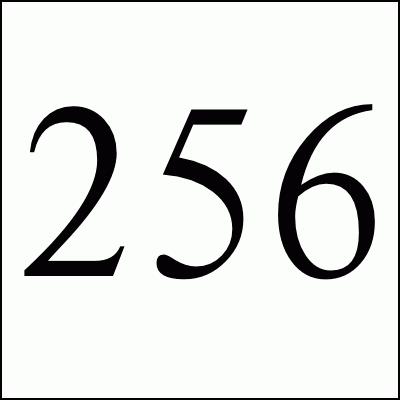

Running Diskless | Kernel Config | Creating Filesystems | Ramdisk Script | CF Script
The goal of this project was to build a OpenBSD image that ran diskless on my NET4801 Soekris box -- it should work, however, on any hardware and has been utilized to boot standard PC servers diskless. The Soekris boxes are small 486 and Pentium based systems that are designed to be imbedded routers, wireless access points, etc.. They come with a compact flash (CF) card for booting although an IDE port is also provided. PC servers can use CF to IDE/ATA adapters. I initially looked at the flashdist and OpenSoekris scripts and although they seemed like the right tools, they both unfortunately made assumptions about configuration files and did not give me enough fine grained control over the installation process.
Also, neither of the scripts addressed the running diskless scenarios that I wanted although they were not necessarily precluded. I wanted to boot from the CF card for security (as opposed to network boot), but run diskless to not kill the CF card with tons of little read and writes. I found the excellent article written by Francisco Roque on how to get a diskless OpenBSD box using the Raidframe driver. This is a very innovative piece with the end result of an system living only in memory, however, this was a bit more of a hack than I wanted. The mount table, for instance, is very confused with /dev/wd0a still listed even though it is not in use. Also, you cannot remount the compact flash (CF) to save things back to permanent storage because the device is already in use and if you try to have the RAID system rediscover it, this supposedly panics the system.
This documentation file, my scripts, config files, etc. are wrapped up into the soekris256.tgz gzipped tar release file. Please note that the heart of these procedures are the ramdisk and compact flash scripts explained at the bottom of this page but I will talk a bit about other issues before getting to them.
After poking around a bit I found the bsd.rd ramdisk kernel which is usually used to recover a filesystem. Thanks to attila for pushing me in this direction. The ramdisk filesystem is compiled into the kernel via the kernel source file sys/dev/rd.c. You use the rdsetroot program from the kernel source directory distrib/common to copy a filesystem image that you build, into the kernel. To build a ramdisk enabled kernel you add the following settings to your kernel configuration file:
option RAMDISK_HOOKS # enable mini root hooks option MINIROOTSIZE=23000 # mini root size of 11.5mb ... # root lives on rd0a (ramdisk) with swap maybe on rd0b or wd0b disks config bsd root on rd0a swap on rd0b and wd0b ... pseudo-device rd 1 # ramdisk device driver
So initially I thought that I could build everything that I needed into the kernel ramdisk but unfortunately, there are kernel linking and runtime limitations on the size of this filesystem. After experimentation, I determined that a miniroot size of 23000 blocks (11.5mb) was about the maximum size which works. Sizes of 100000 (50mb) or above fail at the kernel link time, probably due to some sort of address violation (bleah). 30000 (15mb) sizes cause the kernel to immediately reboot, probably exceeding some boot or AT architecture limitation (grumble). 25000 (12.5mb) seems to hang immediately after kernel load (sigh). So 23000 (11.5mb) is the magic working size. I hear reports that under OpenBSD 3.7, numbers above 17000 fail. I figured that I can get just about all of the files from / that I want into this size. The other partitions would reside on the compact flash and would be copied into memory filesystems created at boot time by the /etc/rc boot script.
To facilitate the process of building the ramdisk filesystem image to be written into the kernel and the CF image to be loaded onto the CF card to be inserted into the system, I decided to roll my own scripts. Thanks much to Chris Cappuccio and Ron Rosson for the flashdist script. I copied from it in a couple of places, especially most of the fdisk, disklabel, and boot block code.
Håkan Lindqvist's experience so far tells him that the memory size of the kernel plus the ramdisk must be less than 16mb (32768 blocks). If you take the time to remove unnecessary drivers from the kernel, you should have more space for your ramdisk.
Mark Redding was about to go up to a size of 26325 if you have the following in your /etc/disktab file. I've not tested it.
rdroot26325|ramdiskroot26325|RAM-disk root 26325 image:\
:ty=ramdisk:se#512:nt#2:ns#960:nc#16:\
:pa#26325:oa#0:ta=4.2BSD:ba#4096:fa#512:\
:pb#0:ob#0:tb=swap:\
:pc#26325:oc#0:
Download NET4801 kernel config file.
This is the kernel config that I am using for my NET4801 Soekris. I got this from the latest flashdist script version. There are ones for other devices in that package. Below are a couple of important settings for the NET4801 and to get it to boot diskless.
option RAMDISK_HOOKS # mini root hooks option MINIROOTSIZE=23000 # mini root size of 11.5mb ... config bsd root on rd0a swap on rd0b and wd0b ... option PCCOMCONSOLE # default is to use the pccom console option CONSPEED=19200 # at 19200 baud ... # Drivers available in OpenBSD 3.4 geodesc* at pci? dev ? function ? # NSC Geode System Controller elansc* at pci? dev ? function ? # AMD Elan SC520 System Control ... sis* at pci? dev ? function ? # SiS 900/7016 ethernet ... # Wireless network cards wi* at pci? dev ? function ? # WaveLAN IEEE 802.11DS an* at pci? dev ? function ? # Aironet IEEE 802.11DS ... # crypto support hifn* at pci? dev ? function ? # Hi/fn 7751 crypto card ... pseudo-device crypto 1 # crypto hardware support ... pseudo-device rd 1 # ramdisk device
To configure what files will be build into the Ramdisk and CF images, you need create a directory of files for your ramdisk and CF images. The directories should hold all of the files that you'd like to be in the images. I found it much easier to manage the files in a directory hierarchy instead of a list of files and distributions. This allows you to edit configuration files in place, tune permissions, etc..
You can use one directory for both images or a separate one for each image. When copying files into the ramdisk filesystem, the ramdisk script will ignore the /boot and /bsd* files as well as the /usr directory. Also it will look for any files or directories with a .rd extension and will ask if you want to rename them to the same name without the extension. The CF script will do the same for files with a .cf extension. That means that you can have a /etc/fstab.rd and a /etc/fstab.cf file (for example) and the scripts will move the correct file (if you agree) to /etc/fstab when building the image. I have the above fstab files and /etc/rc.diskless.rd (see below for explanation of this file).
You can use any number of mechanisms to create your directories. I took an unused Pentium system I had around and loaded a virgin copy of OpenBSD 3.4 on it. I only loaded the 'bsd', 'base', and 'etc' packages. I them went though the directories and using du | sort -rn identified the largest files and directories that I would not need that could be removed. Here are the files and directories that I removed from the OpenBSD 3.4 distribution. You may need to tune and feel free to point out to me important files that I removed in ignorance.
After a bit of work I was down to ~40mb which with 64mb of memory would leave ~20mb for kernel and program runtime memory. If you have 128mb of memory then you don't have to pair it down as much -- see the machine memory line in the boot.conf if not all of the memory in your box is recognized by the kernel. I then tar'd the system up and copied in over to the system where I was building the images. The archive should be unpacked and the files edited as root to preserve the permissions of the standard install. To copy a directory, for example, make sure to use cp -pR as root to preserve all permission settings.
Download my list of files in my ramdisk partition.
I moved the /var into /usr/var and put a symlink from /var to /usr/var. I then divided the / from the /usr directory and set about to fine tune the / partition to get below the image limit if necessary. Remember that the ramdisk image does not include the kernel /bsd itself nor the second-stage /boot. Due to filesystem limitations, you don't want to be right at the limit (11.5mb with a kernel ramdisk size of 23000) so I shot for 10mb. I figured that if there were any files that needed to be in / I could create a /usr/root/ hierarchy and symlink up to / if necessary with the /etc/rc boot script.
So the boot process would be:
Special Files for the Ramdisk Partition
Download my list of files in my CF partition.
The CF partition contains all of the files from the ramdisk image as well as the second-stage boot program and the kernels. I use a ramdisk kernel as the default bsd and a kernel for booting from the CF device named bsd.wd which is just the same kernel without the MINIROOT options enabled. I made /var a symlink to /usr/var. Initially I would then tar up /usr and gzipped it into /usr.tgz. I had to recompile gzip from the sources to link it statically because otherwise it depended on shared libs in /usr. I ran it as gzip -dc usr.tgz | tar -xpf - because tar expects gzip to be in /usr/bin/gzip if you use -z and it can't be there since /usr doesn't exist yet.
More recently I've just left the /usr partition and let the rc script copy the files using a cp -rP of the /usr directory. If you have a small CF card (I use a 256mb one) this allows you to save space by not having the archive of the /usr files. If you never will be booting from the CF, you can just have the files in the archive only to save more space. The /etc/rc.diskless script in the ramdisk partition will ungzip a gzipped tar file, untar a tar file, or copy the files from /usr, whatever is available.
Special Files for the CF Partition
Couple of quick comments about CF hardware with the Soekris boxes.
This script is used to create the disk image file image_rd. Using the rdsetroot utility, it will then copy the image into a kernel file which has been configured with the ramdisk hooks. It should be run as root.
Requirements:
cc -o rdsetroot /usr/src/distrib/common/rdsetroot.c
For OpenBSD 3.4+ release users with an ELF kernel, you will get the error bad magic number when the script goes to write the image into the kernel file. This means that you need the ELF version of rdsetroot:
cc -o rdsetroot /usr/src/distrib/common/elfrdsetroot.c
pseudo-device vnd 4 # paging to files
What the Ramdisk script does:
This script is used to create the disk image in the file image_cf. This image should then be copied to your compact flash card. The script should be run as root.
Requirements:
Pri Mas [ Name of CF Card ] LBA: CCC-TT-SS MMM MByte.
The CCC is the number of cylinders, TT is the tracks-per-cylinder, and SS is the sectors-per-track. You will need to write down this information. The MMM is the number of megabytes on the card with some space removed for rounding.
pseudo-device vnd 4 # paging to files
What the CF script does:
dd if=image_cf of=/dev/??? bs=1k
So when you are done, you should be able to boot your box from the CF. After the kernel loads and the devices show up, you should see the console messages that the /usr is being created and populated. When you finally get a login: prompt and you login, df should show you the kernel ramdisk / on /dev/rd0a and a memory filesystem /usr as mfs:... and you should be free to mount and unmount the CF device as /dev/wd0a at will.
Enjoy. Comments welcomed.
Copyright 2004 Gray Watson
http://256stuff.com/gray/docs/soekris_openbsd_diskless/
Free Spam Protection Android ORM Simple Java Magic JMX using HTTP Great Eggnog Recipe Massachusetts Covid Vaccine Sites