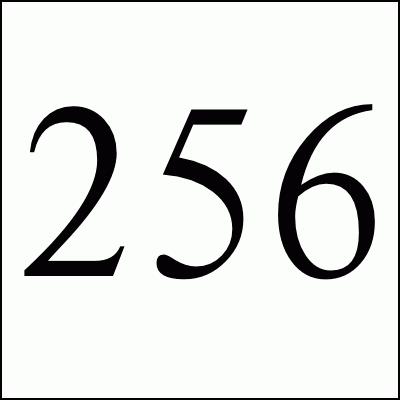Basic Emacs Commands
This file documents a very small subset of the commands for emacs.
Most of the directions also apply to jove which is an emacs
emulator.
The editor is most always in insert mode. In other words, you are
always inserting characters into the file you are editing. Below you
will see a list of key combinations on the left hand side and a
description for what it does on the right.
To press shift, control, or meta characters, press and hold one of
these keys and then press (but don't hold) the key you want to shift,
control, or meta.
NOTE: Be careful about pressing and holding a key (whether it be c
or control-c) because most keyboards will repeat the character which
is not necessarily what you want to do.
Definitions
- shift
- key often labeled Shift that has special meaning. It is the key
that capitalizes the character you are typing or gives you access to
the characters at the top of the keys. To make an uppercase t you
press 'shift-t' that is you press and hold the shift key and then
press and release t.
- control
- key often labeled Ctrl that has special meaning. It is used like
the shift key. To get a 'control-x' you press and hold the control
key and then press and release x.
- meta
-
key often labeled Meta, Alt, Compose, <>, etc. that also has
special meaning. Meta characters are used as "extended commands".
For example 'Meta-k' (which means press and hold the meta key and then
press k) kills a sentence.
If your keyboard doesn't have meta functionality then you can use
the Escape key to simulate meta. 'Meta-k' can be executed by doing an
'Escape k' (press the escape key but release, don't hold it, and then
press k).
- backspace
- Often labeled 'Delete' or '<-', this is designed to remove the
key to the left of the cursor or the last key you pressed. Some
terminals define backspace to send 'control-h'. The editor does not
take kindly to this and thinks you want to get help. Your backspace
key should send delete -- if it doesn't then see your documentation on
how to change it to do so.
- key-stroke
- a single character: 'a', 'f', 'control-t', 'escape', 'z',
'meta-v' etc.
- key-sequence
- one or more key-strokes that makes up a command: 'escape z',
'control-x control-s'
Special Keys
- control-g
- cancels commands and most everything else
- meta-x
- starts extended commands (or 'Escape x')
Normal Control Sequences
- control-a
- go to start of line
- control-b
- backwards character (left arrow may also work)
- control-d
- deletes the character the cursor is on
- control-e
- go to end of line
- control-f
- forward character (right arrow may also work)
- control-h
- extensive online help facilities. 'control-h t' gets you to the
online tutorial.
- control-k
- kills the text from the cursor to the end of the line and puts it
in the kill buffer (see control-y, yank). If the line is empty it
removes it. control-k control-k removes a line.
- control-l
- redraws the screen
- control-n
- go down to the next-line (down arrow may also work)
- control-o
- open a line at the cursor (insert a return)
- control-p
- go up to the previous-line (up arrow may also work)
- control-r
- reverse search (search back through the file)
- control-s
- forward search (search forward through the file)
- control-v
- move down a page (the PageDown key may also work)
- control-y
- yanks the kill buffer. whenever you control-k (kill) something,
it gets put into a "kill-buffer". Multiple kills append to the kill
buffer. yank inserts the kill buffer at the cursor. To move a
section from one spot in the file to another, first kill it with
control-k's, then move to where you want it put and press control-y.
- control-/
- Undo the last action. control-/ may not work on some keyboards.
'control-x control-u' or 'control-_' may work instead.
- meta-v
- move up a page (the PageUp key may also work)
- meta-a
- backwards sentence (move to start of sentence)
- meta-e
- forward sentence (move to end of sentence)
- meta-f
- forward word (move to next word)
- meta-b
- backwards word (move to last word)
Extended Control Sequences
- control-x control-c
- quit editor (it will stop you if you have not saved your file)
- control-x control-f
- find-file or edit another file. it will ask you for the file
name.
- control-x control-s
- save the file
For More Info
Emacs has a very nice built help system including a build int
tutorial. To get to the help system you start by pressing 'control-h'
(press and release control-h). From there, to get to the tutorial you
press a 't' (press and release t).
Free Spam Protection
Android ORM
Simple Java Zip
JMX using HTTP
Great Eggnog Recipe
Eero Model Comparison